Add/edit wallet address
If you don’t have a wallet, create one which is recommended if you want to see test tokens.
Add wallet address for the first time
To add your wallet address, go to settings screen and tap "My wallet", then fill or scan your wallet address where you can find at your metamask account, read and accept the terms and services and acknowledge that you have ownership and full access to this wallet.
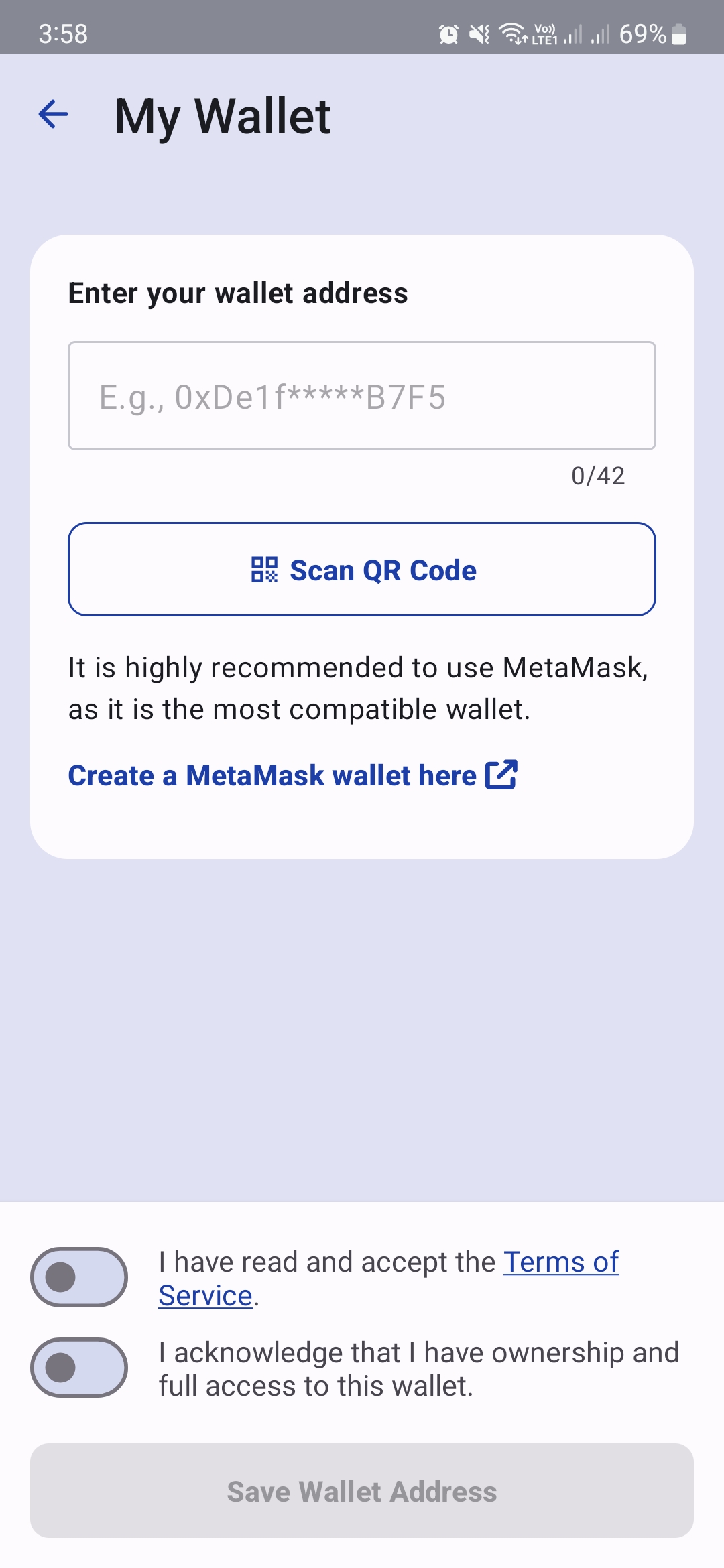
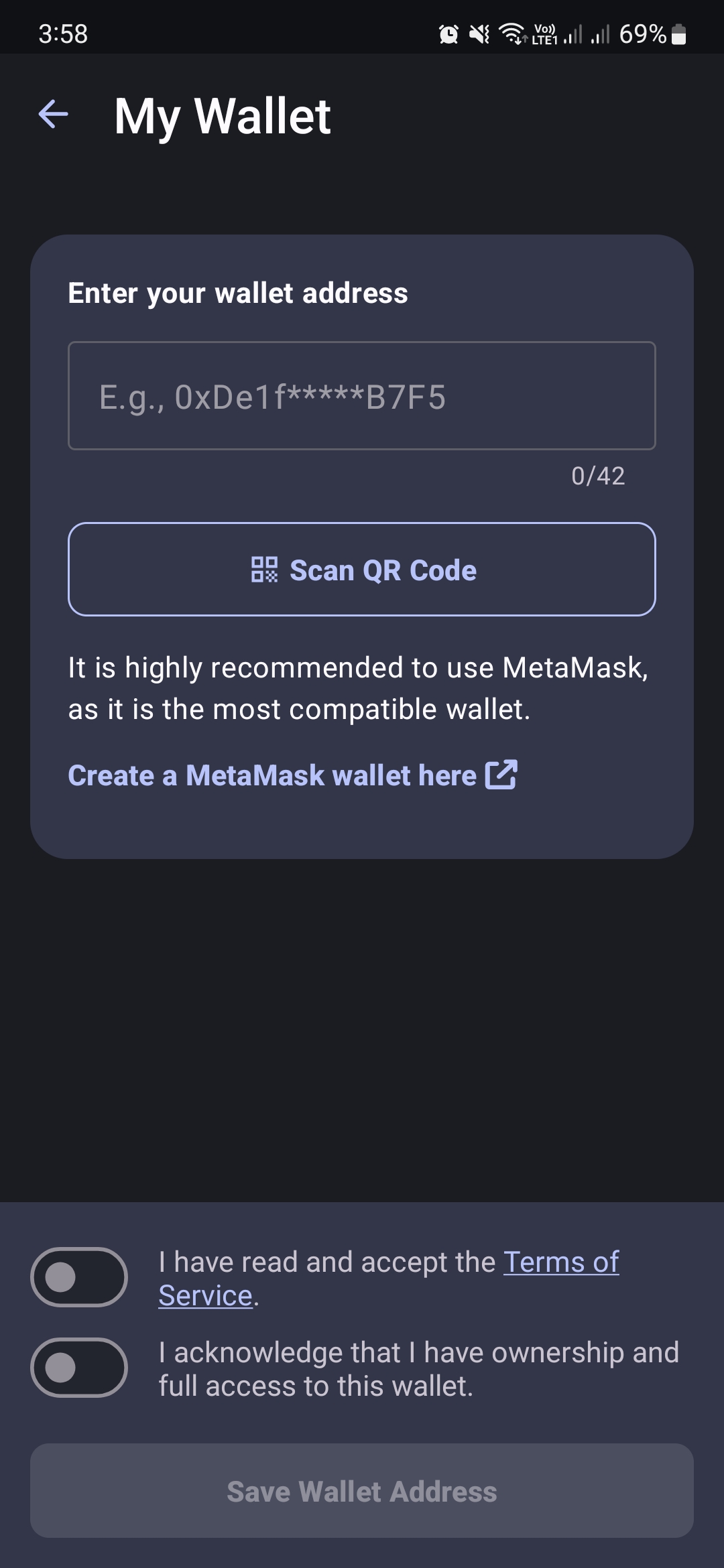
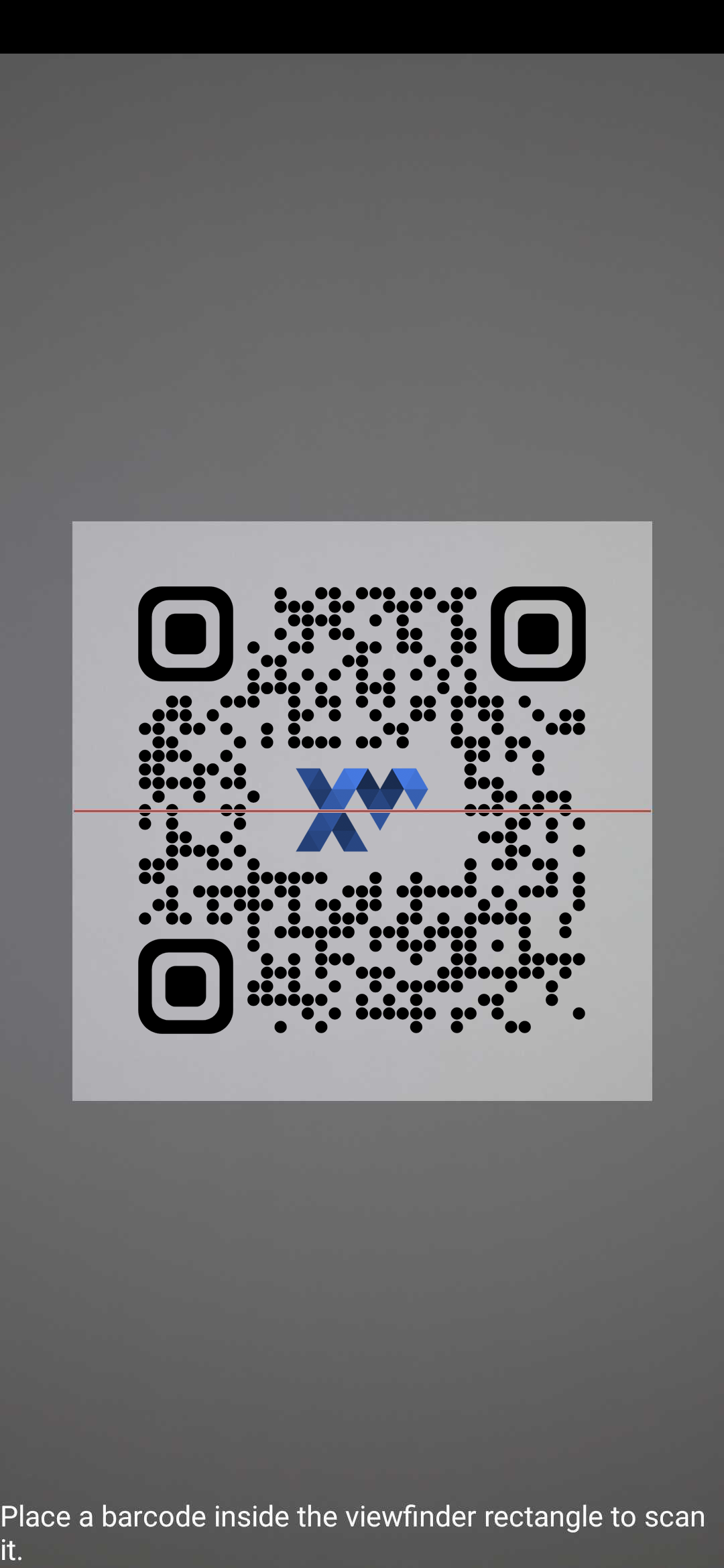
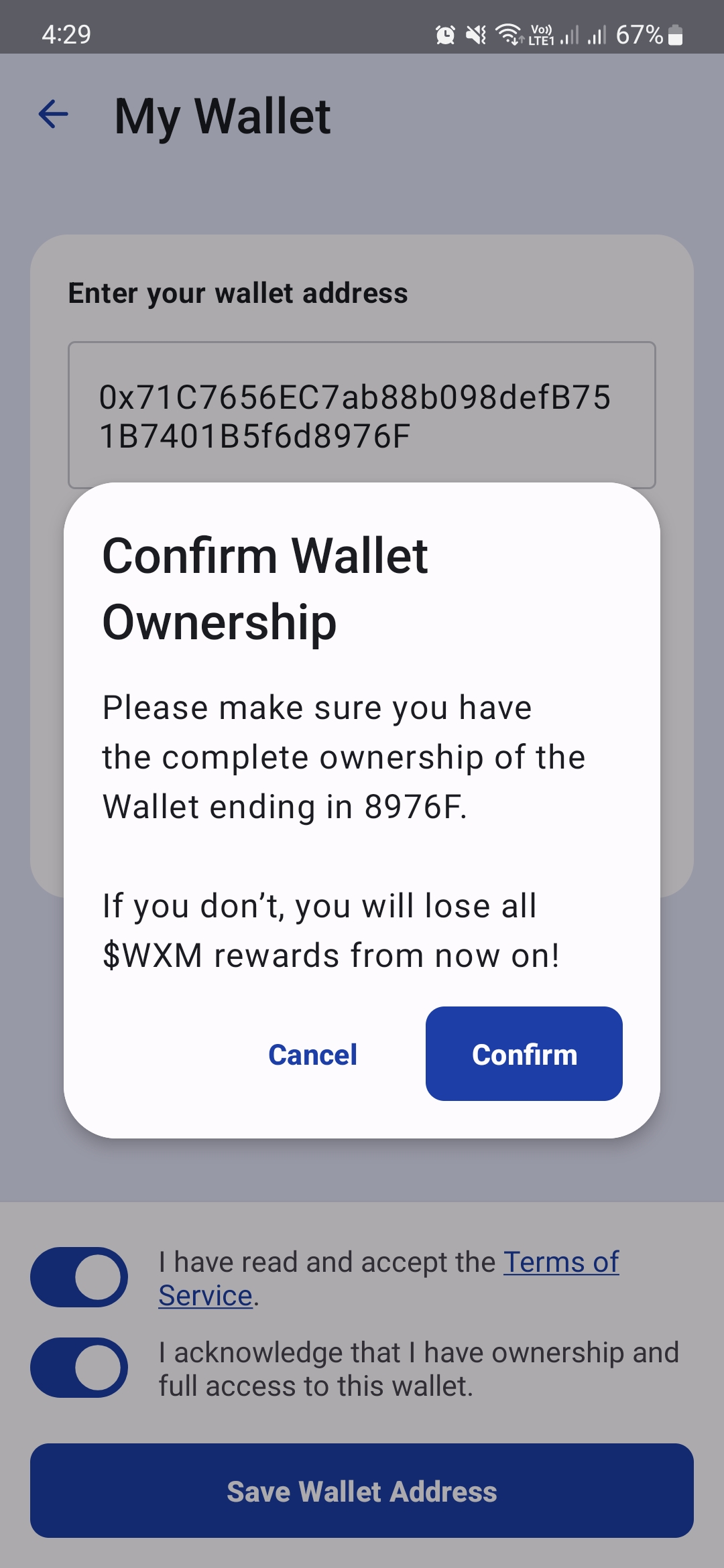
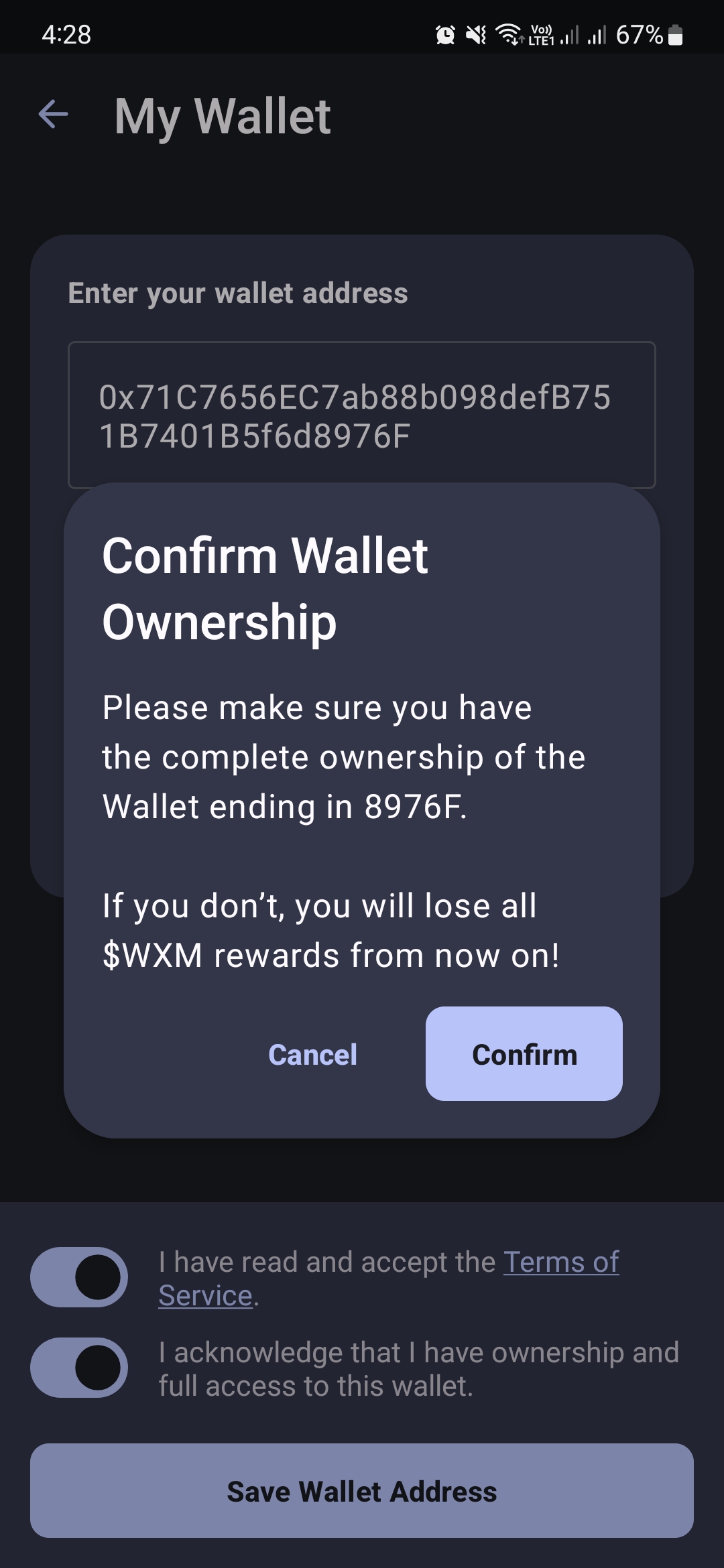
Edit your wallet address
To edit or change your wallet address, go to settings screen and tap "My wallet" and tap on "Edit Wallet Address". In order to edit the Wallet Address you need to confirm you are the owner of this account.
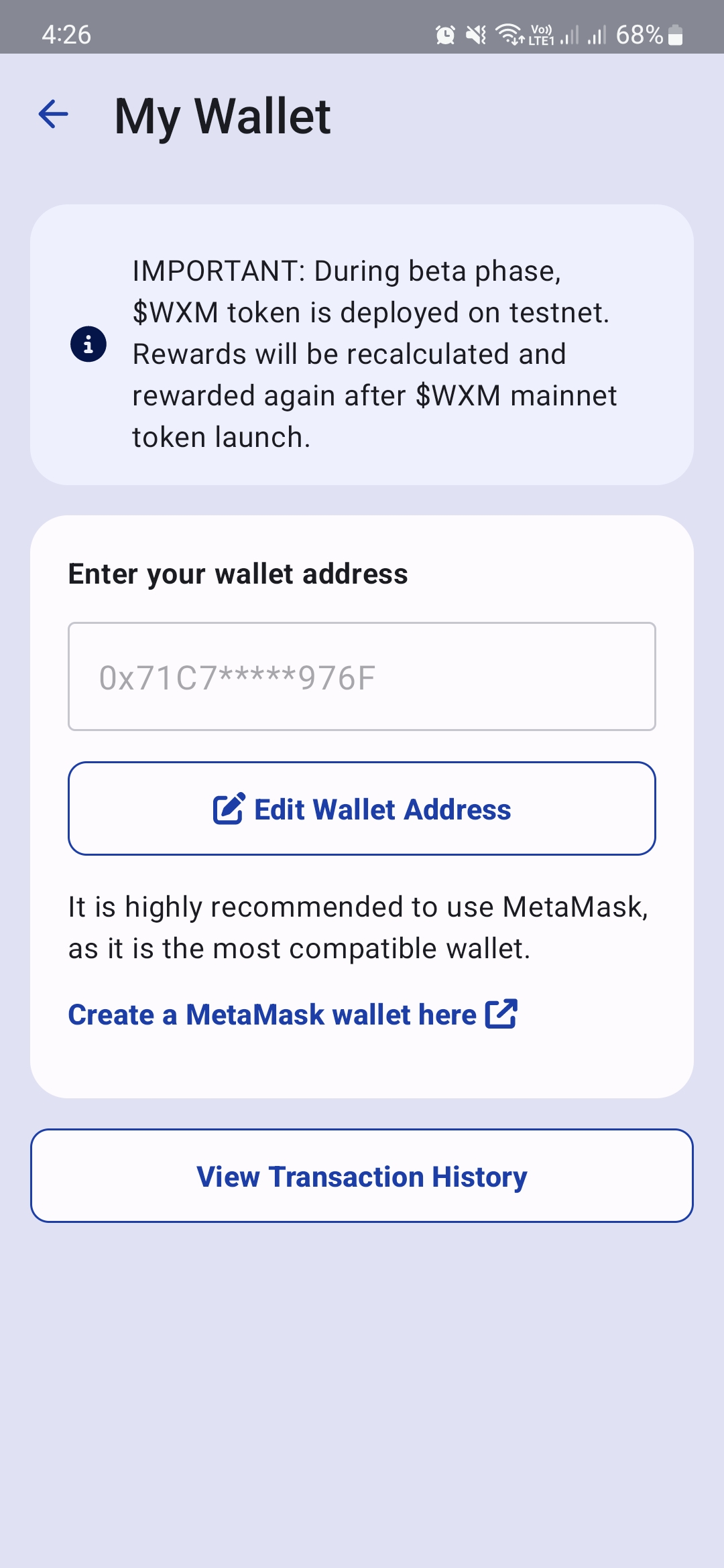
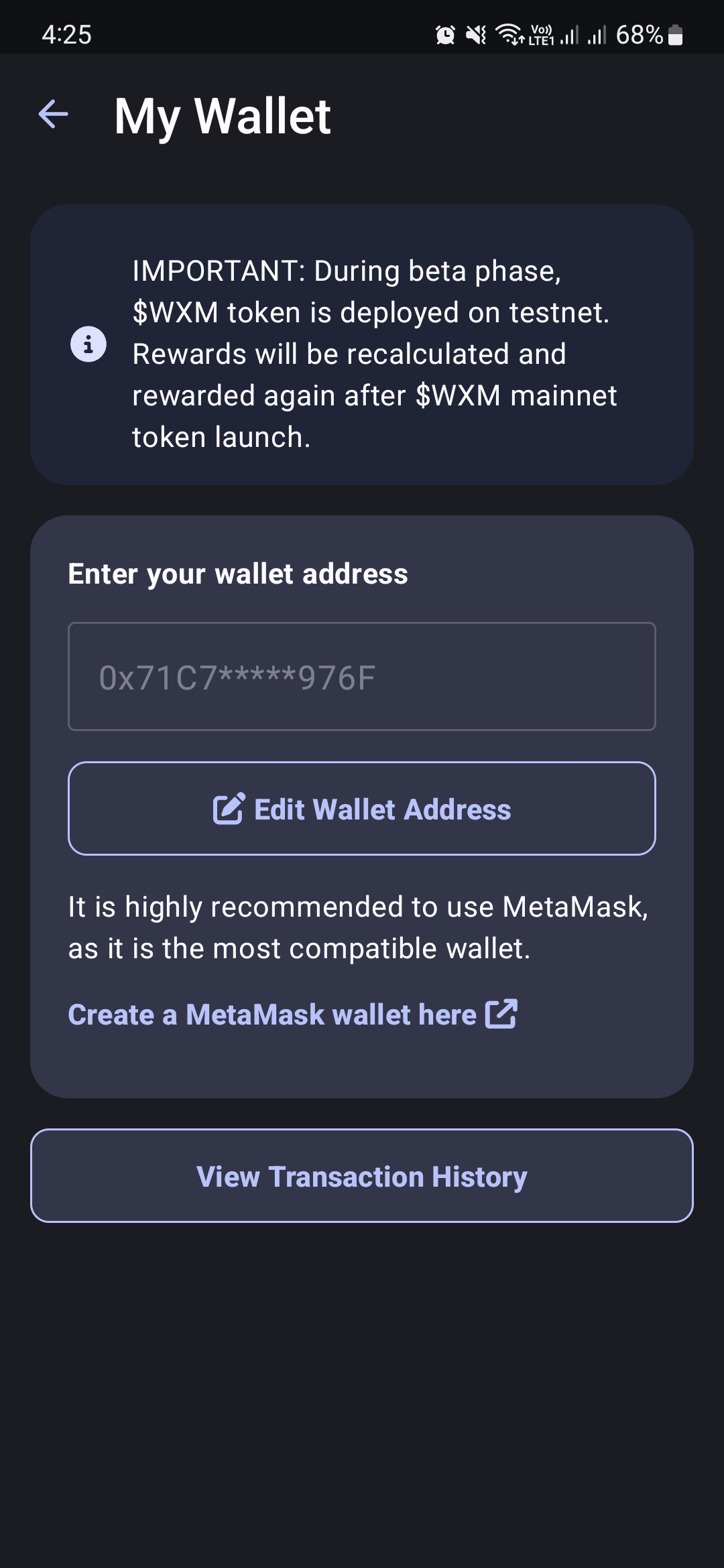
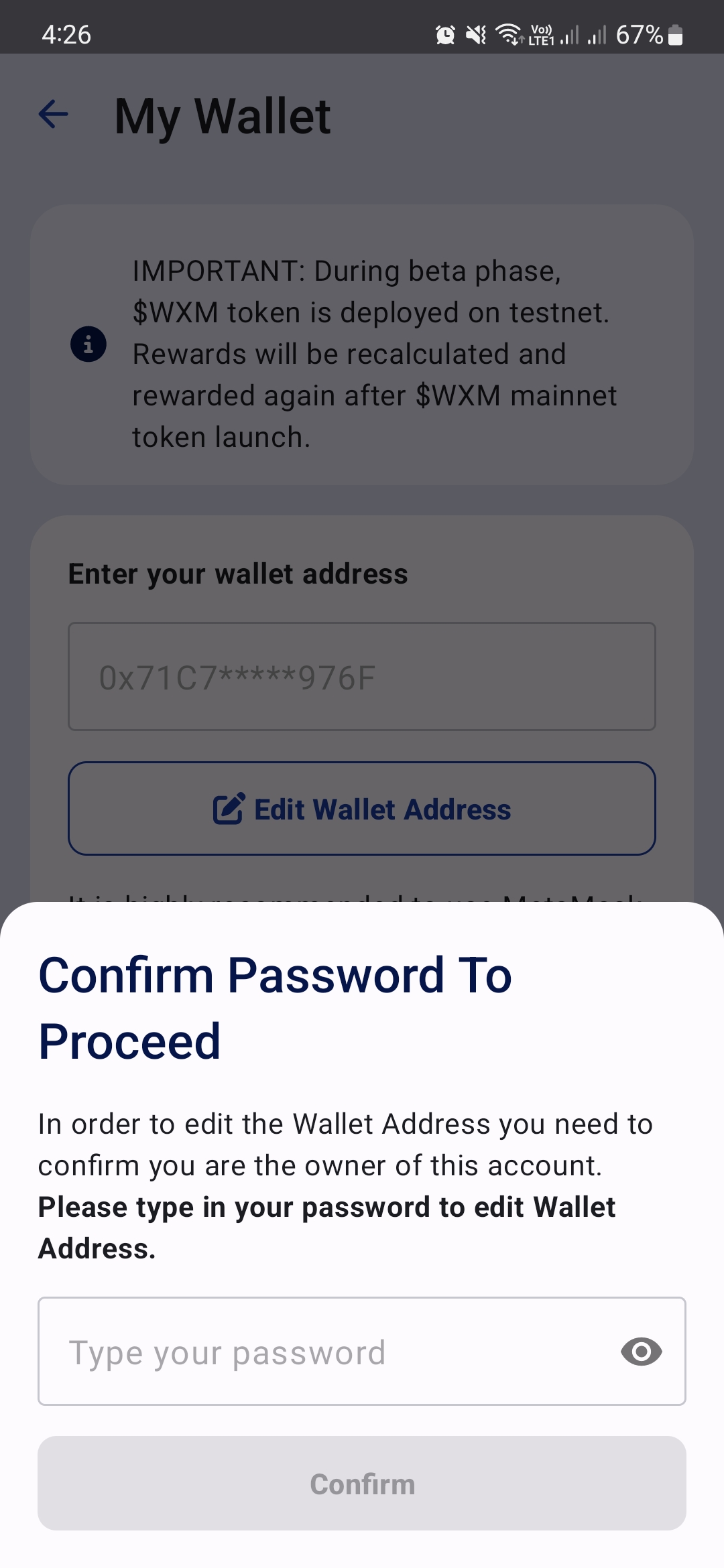
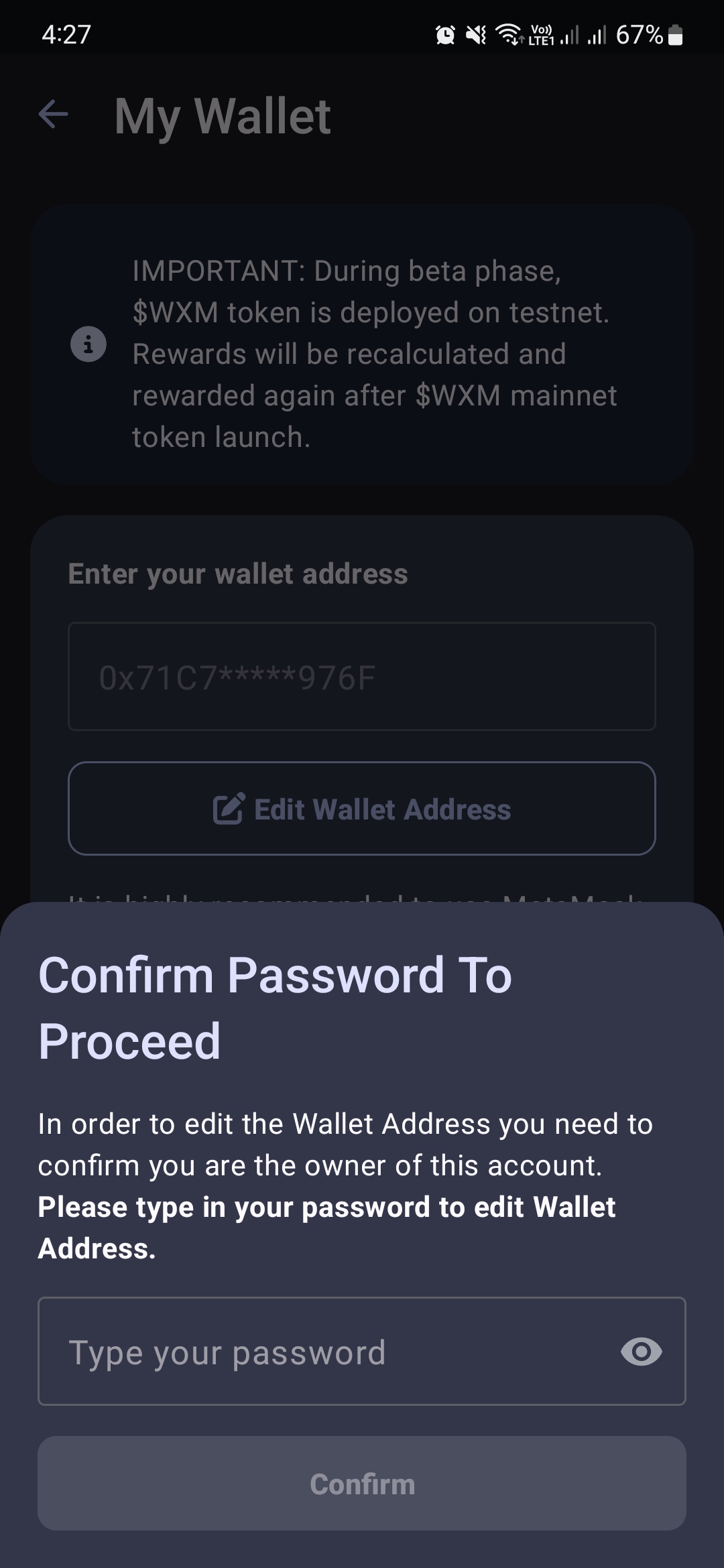
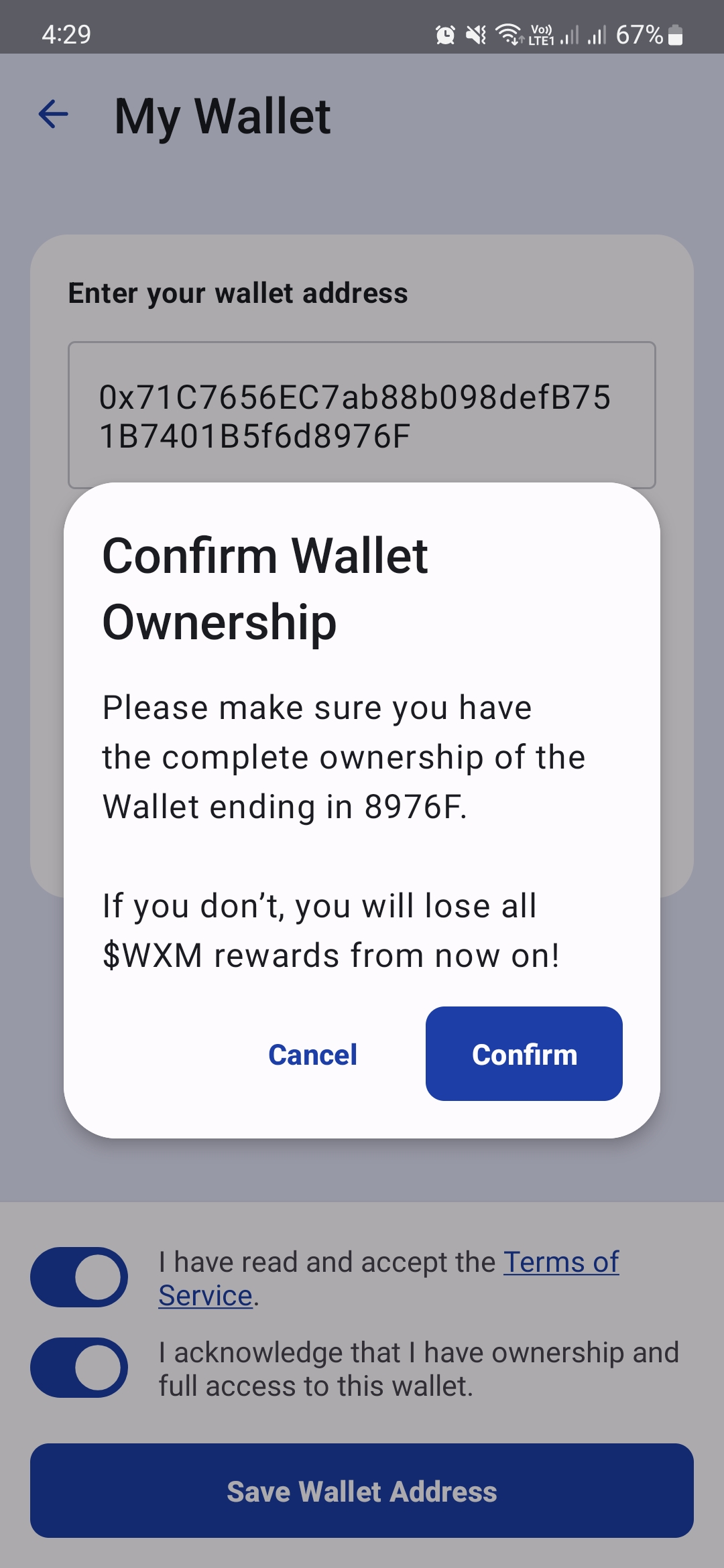
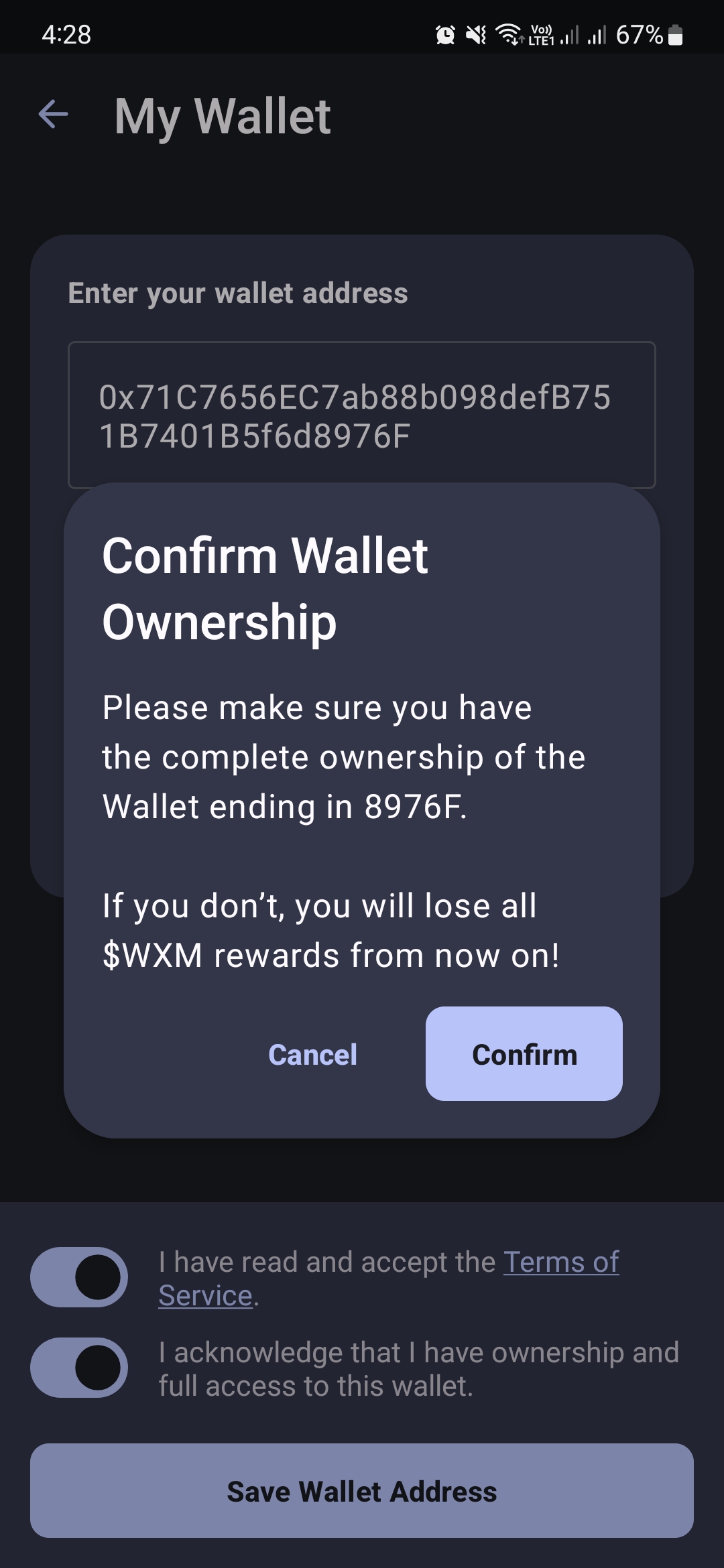
How to create wallet on Metamask
WXM token) on Arbitrum One Network.
The following guide has been written with the MetaMask browser extension in mind. The steps may vary on other platforms like the mobile app.
Installing and setting up MetaMask
MetaMask is a crypto wallet app and browser extension.
Only install this wallet from the official MetaMask website!
- MetaMask is available to download and install on Chrome, iOS, and Android through the MetaMask website. Always check if you are using the official website to make sure you’re installing the real MetaMask extension.
- After installing the extension, you’ll be greeted with the MetaMask welcome page. Click [Get Started] to begin.
- If you’re creating a new wallet, click the [Create a Wallet] button. You can also import an existing wallet using its seed phrase with the [Import wallet] option.
- MetaMask will ask you if you’d like to share anonymous usage data with them to help improve the extension. Accepting or refusing this will not affect your MetaMask usage.
- Choose a secure password to log in to your wallet from your browser. Note that this is not your seed phrase. The password is a security measure to prevent anyone using your device from accessing your wallet. If you forget your password, you can always access your crypto with your seed phrase.
- After choosing your password, MetaMask will present you with information regarding your wallet’s seed phrase. Make sure to read through it if you aren’t familiar with how a crypto wallet works.
- You’ll now be presented with your seed phrase. Click the lock to view the words and take note of them in the correct order. Keep the phrase in a secure place (preferably offline) and never share it with anyone. This string of words is the final backup of your wallet and its contents. Click [Next] to continue.
- You’ll now have to repeat your seed phrase by selecting the words at the bottom of the screen in the right order. Click [Confirm] once this is complete.
- Your MetaMask wallet will now be set up and ready to use. Click [All Done] to view your wallet.
If you want to confirm the existence of your tokens in your preferred wallet, you need to add our ERC20 token's smart contract. See how here